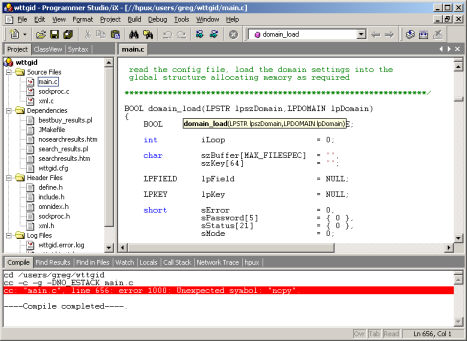
Programmer Studio has been designed to include many familiar features included in popular Windows development tools. This allows new users to become immediately productive while reducing the learning curve for programmers new to Windows.
Here are some of the most commonly used components within the Programmer Studio environment:
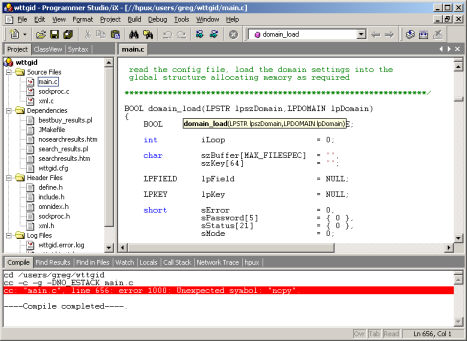
The document window (on the right) displays the code or hex editor for the current file you are editing. The current fileÆs name is displayed immediately above the document window in a ætabÆ. You can click on names appearing in the tab area to switch between open files.
|
Note |
Placing the mouse pointer over a ætabÆ displays detailed file properties in a tool-tip. |
The workspace window (on the left) displays the structure or class view for the current project or the syntax of the current file. The ætabsÆ immediately above the workspace window can be used to switch between these three different views.
The Output Window (at the bottom) displays real-time output. This may be in the form of compiler output, the results of a find-in-files or the status of the current debug session. The ætabsÆ immediately above the output window can be used to switch between the different views available.
The toolbar contains buttons, popup menus and drop-downs to let you view the document window in different ways, set view options, and access popular operations for which you would normally use the menus. The toolbar is fully customizable, allowing you to determine the buttons displayed and the position of the toolbars.